Free WiFi Hotspot 3 creates password-protected Wi-Fi hotspots that share your laptop or PC's Internet connection. Just set the SSID and password and click Start to turn your wireless card into a virtual Wi-Fi router. You can share any available connection with your phone, tablet, and other Wi-Fi gadgets or a roomful of laptops, depending on your host computer's capabilities.
Pros
Basic layout: Free WiFi Hotspot 3's user interface isn't much bigger or more attractive than the average pop-up yet manages to include Hotspot Name and Password fields, Start and Stop buttons, Network Connections, and more.
Password protection: Passwords are required, but not optional -- greatly enhancing security.
Multiple networks: If your laptop or PC has more than one network connection, you can choose which one to share from a drop-down menu.
Info and Help: Clicking Info displays the hosted network's settings, while the Help button accesses online tutorials (including videos) describing how to create, share, and protect Wi-Fi hotspots.
Features
- Personal Hotspot Name
- Personal Password
- Can Share Any Connection
- Supports Most Of Wi-Fi Adapters
- No Phone Connectivity Problem
- Does not consumes much ram like the connectify
- Does not run any background and startup services
- Unlimited Hotspot Time
- In-Built Update Function that automatically checks for updates on startup
- Can Connect Up to 100 Clients at a Time.
- Has Inbuilt Themes – To meet your style.
- Compatible with windows- xp,7,8.
How To Share Your Internet Connection ? (One Time Settings for Free Hotspot Forever)
- On The TaskBar, Right Click on ‘Network’ Icon. Then select ‘Open Network And Sharing Center’.
- In The Left Pane, Click On ‘Change adapter settings’.
- Right Click on the connection you want to share.
- Now Select Properties.
- In Properties, Click on ‘Sharing’ Tab.
- Now, Check The ‘Allow other network users to connect through this computer`s internet connection’.
- After all these steps click on ‘OK’.
- Now, Enjoy Unlimited Hotspot Forever.
4987 Votes for Yes/ 49 For No





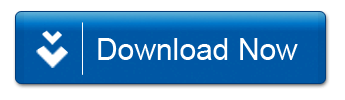

0 comments:
Post a Comment